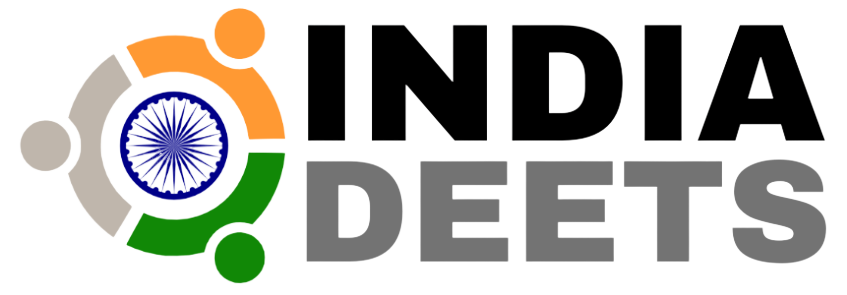Top Home Printers: Quality, Speed & Wi-Fi Connectivity

Table of Contents
Looking for the best printer to fit snugly into your home office or study space? You’re not alone. With the shift towards a hybrid work culture, having a reliable printer at home has become more of a necessity than a luxury. Whether you’re printing out important contracts or whipping up a presentation, a good printer can save you both time and effort.
In the world of education, the need for a quality printer is just as pressing. Students of all ages now rely on printed materials for interactive learning and research assignments. From vibrant worksheets to detailed research papers, the right printer can make all the difference in keeping up with the demands of modern education.
Top printers for home use
When selecting the best printer for your home, it’s important to consider the balance between cost, features, and performance. The following printers have been carefully selected based on their suitability for a range of tasks, ensuring you’ll find something that fits your home printing needs.
HP Ink Advantage 2776
The HP Ink Advantage 2776 offers an optimal mix of affordability and functionality. Its ink tank technology significantly reduces the cost of replacement cartridges, making it a sensible choice for moderate home printing needs.
| Feature | HP Ink Advantage 2776 |
|---|---|
| Price | Affordable |
| Print Capabilities | Versatile |
| Ink Cost | Low |
| Volume Suitability | Moderate |
| Print Speed | Slower |
Canon Pixma TR8550
The Canon Pixma TR8550 excels in photo printing quality. It’s a strong contender for those who need to occasionally print high-quality images alongside documents.
| Feature | Canon Pixma TR8550 |
|---|---|
| Photo Print Quality | Exceptional |
| Design | Compact |
| Interface | User-friendly |
| Cost Per Page | Higher |
| Text Document Printing | Less Suitable |
Brother DCP-J774DW
Ideal for those who print regularly but not in large volumes, the Brother DCP-J774DW strikes a good balance between cost and functionality.
Cons:
- Not suited for heavy-duty printing
| Feature | Brother DCP-J774DW |
|---|---|
| Regular Use Cost | Cost-effective |
| Print Speed | Fast |
| Connectivity | Multiple options |
| Heavy-duty Printing |
Epson EcoTank ET-2810 Printer
When you’re on the lookout for a printer that marries cost-effectiveness with high functionality, the Epson EcoTank ET-2810 should be on your radar. This printer is part of the renowned EcoTank line, known for their innovative approach to ink usage and environmental sustainability.
One of the standout features of the ET-2810 is its cartridge-free printing. Instead of traditional cartridges, you’ll be refilling the printer with ink bottles, dramatically reducing your running costs and environmental footprint. These bottles are incredibly cost-effective, as each set is equivalent to about 88 cartridges’ worth of ink.
With the ET-2810, you get a consistent and reliable output with a maximum resolution of 5760 x 1440 dpi, ensuring your documents and photos are crisp, clear, and of professional quality. Quick print speeds won’t leave you waiting, as the printer churns out prints efficiently, allowing you to move on with your day.
The printer is equipped with Wi-Fi and Wi-Fi Direct, providing flexible connectivity options. You’ll be able to print from almost anywhere in your home. Plus, the Epson Smart Panel app adds convenience to your print jobs, allowing you to easily manage printing tasks directly from your smartphone.
However, it’s important to factor in every angle. Here’s a breakdown of the pros and cons for the Epson EcoTank ET-2810:
Pros:
- Cartridge-free printing reduces running costs
- High print resolution for quality outputs
- Eco-friendly with recyclable ink bottles
- Flexible Wi-Fi and mobile app support
Cons:
- The initial cost may be higher than traditional inkjet printers
- Filling with ink requires a careful approach to avoid spills
| Feature | Epson EcoTank ET-2810 |
|---|---|
| Printing Costs | Low, due to bottle refilling |
| Resolution | 5760 x 1440 dpi |
| Connectivity | Wi-Fi, Wi-Fi Direct |
| App Support | Epson Smart Panel app |
| Environmental | Recyclable bottles |
| Initial Cost | Higher than average |
With these insights in mind, you’re better equipped to make an informed decision about whether the Epson EcoTank ET-2810 fits your home printing needs.
Brother DCP-J1200W Printer
When scouring the market for the best home printers, you’re bound to stumble upon the Brother DCP-J1200W. This all-in-one device ensures you’re well-equipped for any printing task at hand. From urgent documents to high-quality photos, its versatility shines.
Let’s delve into its specifications:
- Functions: Print, Scan, Copy
- Printing Technology: Inkjet
- Connectivity: Wi-Fi, USB
- Print Speed: Fast output at up to 12 images per minute (ipm) for both mono and color
- Print Resolution: Sharp images with resolutions up to 6000 x 1200 dpi
- Scanner Type: Convenient flatbed for easy scanning
- Paper Handling: Generous up to 150 sheets input capacity
Navigating the features of the Brother DCP-J1200W, it’s evident that the printer focuses on efficiency and versatility. Its connectivity offers you the flexibility to print from a host of devices wirelessly, making it a stellar option for a busy household.
Let’s break down the pros and cons:
Pros:
- Multifunctionality: A true all-in-one device
- High Print Quality: Crisp, vivid outputs
- Economical: Competitive printing costs
- Connectivity Options: Offers both wireless and wired connections
Cons:
- Initial Investment: Might be higher in comparison to basic models
- Size: Could be a bit bulky for very small spaces
- Ink Costs: Replacement cartridges could be a consideration over time
| Features | Brother DCP-J1200W |
|---|---|
| Multifunctional | Yes |
| Print Quality | High |
| Cost-Effectiveness | Good (with potential caveats) |
| Connectivity | Wi-Fi & USB |
| Size & Design | Moderate footprint |
Embracing the benefits of this printer could vastly improve your home office productivity. Do consider the space you have available and your long-term budget for supplies to ensure it’s the right fit for your specific needs.
HP OfficeJet Pro 9010e Printer
When you’re seeking a printer that combines ease of use with efficiency, the HP OfficeJet Pro 9015e stands out. Known for its smooth setup process, you’ll be ready to go in less than 10 minutes. The intuitive onscreen keyboard and WiFi connectivity pave the way for a hassle-free installation you’re sure to appreciate.
Via the HP Smart app, available for both Android and iOS, adding this printer to your technological repertoire is just a few taps away. With this kind of convenience, it’s evident why the HP OfficeJet Pro 9015e is a popular choice among those looking to streamline their printing tasks.
Its thoughtful design is more than just aesthetically pleasing. The printer delivers sharp text documents and vibrant glossy photos, all while maintaining an affordable cost per page – 2.4p for black and 8.8p for color with high-yield cartridges. But that’s not all, the HP Instant Ink program can further reduce your color printing costs to approximately 3.5p per page, which includes high-quality glossy prints, making it a smart financial choice in the long run.
Features and Benefits
- Seamless setup and intuitive use
- Crisp, high-quality print outputs
- Affordable ink options with HP Instant Ink program
- Dual functionality with a 2-year extended warranty upon Instant Ink enrolment
Drawbacks
However, certain aspects of the HP OfficeJet Pro 9015e may give you pause. Despite its versatile functionality, some may find the small touchscreen a bit finicky to navigate. Additionally, the output tray could be perceived as somewhat fragile, which might be a concern over time.
| Feature | Details |
|---|---|
| Type | Inkjet |
| Size | 17.3 x 13.48 x 10.94 inches |
| Print, Copy, Fax, Scan | Yes |
| Color Printing | Yes |
| Wireless Connectivity | Yes |
| Cost Per Page | Black: 2.4p, Color: 8.8p |
HP Deskjet 4178 AIO Printer
When it’s time to select a printer that combines functionality with cost-efficiency, the HP Deskjet 4178 AIO (All-in-One) stands out. This versatile device can handle your printing, scanning, and copying needs without taking up too much space in your home office.
You’ll find the HP Thermal Inkjet technology it employs ensures quality prints each time you hit ‘print’. With a print speed of 8.5 ppm (pages per minute) for monochrome and 5.5 ppm for color, your reports and presentations come out swiftly and with stunning clarity. The Deskjet 4178’s 4800×1200 dpi resolution results in sharp text and vibrant photographs that bring your documents to life.
A major highlight of this printer is its portable and compact design, which makes it a great fit for small spaces where each square inch matters. A user-friendly LED interface keeps you informed of the printer’s status without complication. This AIO model supports Hi-Speed USB 2.0 connectivity, making it easy to hook it up to a range of devices for simplified printing tasks. Plus, wireless printing ensures you can send documents to the printer from your laptop or smartphone without the need for cables.
Despite its compact size, the HP Deskjet 4178 is robust, with a monthly duty cycle of up to 1,000 pages. This makes it suitable for your daily printing needs.
Below are the pros and cons to consider before choosing the HP Deskjet 4178 as your home printer:
Pros:
- High-quality prints using HP Thermal Inkjet technology
- Supports wireless and USB 2.0 connectivity
- Fast printing with 8.5 ppm black and 5.5 ppm color
Cons:
- Relatively small paper tray may require frequent refills
- No automatic duplex printing
| Specification | Details |
|---|---|
| Price | 3999 MRP 20% Off |
| Print Speed | 55 ppm Colour; 75 ppm Monochrome |
| Duty Cycle | 1,000 pages |
| OS Compatibility | Windows 10 |
| Connectivity | USB; Wireless |
| Output | Colour |
| Special Features | Mobile Printing Capability; Portable; Compact |
Canon Pixma G3560 Printer
Perfect for hybrid workers, the Canon Pixma G3560 is a multifunction powerhouse that streamlines your printing, copying, and scanning tasks. Its noteworthy MegaTank technology slashes recurring costs and minimizes waste with refillable ink tanks rather than traditional cartridges. Keep an eye on ink levels through the convenient viewing window, avoiding surprise shortages mid-job.
The G3560’s setup is a breeze, aided by a user-friendly LCD screen and the Canon app. Despite its efficiency in performance, the rear paper feed may not be the most space-efficient solution.
Expect crisp outputs with up to 4800 x 1200 dpi resolution, though printing speeds are moderate with 11 pages per minute (ppm) for black and white and 6 ppm for color. This pace makes it suitable for those who value quality over speed. With a 1399 black ink bottle yielding approximately 6000 pages, the printer promises outstanding value in the long run.
Below are detailed pros and cons to consider:
| Canon Pixma G3560 Pros | Canon Pixma G3560 Cons |
|---|---|
| Excellent print resolution | Slower print speed |
| Competitive ink cost-per-page | Unremarkable rear paper feed |
| MegaTank technology with ink-saving design | Larger footprint due to rear paper feed |
| Easily monitor ink levels with window view | |
| Quick setup with app and LCD assistance | |
| Versatile functionality (Print, Scan, Copy) | |
| Multiple connectivity options: WiFi, Bluetooth, USB, Canon Print app, Apple AirPrint, Mopria, Android app |
When it comes to maintaining productivity in your home office environment, the Canon Pixma G3560 presents itself as a smart investment, especially if you’re keen on keeping running costs to a minimum. This printer is tailored for those prioritising economical printing solutions without sacrificing versatility or print quality.
You can also explore our guide on the best printers for office use.
Factors to consider when choosing a printer for home use
When in the market for a new home printer, you’re met with an array of options that can feel overwhelming. Beyond the brand and price, several key factors play a crucial role in guiding your decision. These include the quality of print you require, the printing speed that suits your needs, and the types of connectivity options that will best support your household’s devices and working habits.
Print Quality
The clarity and detail of printed documents or photos are paramount to any printer’s value. Whether you’re printing important documents or family photos, print quality should not be compromised. Inkjet printers generally offer superior photo quality, producing smooth images and a wide array of vibrant colours, ideal for photo printing at home. On the other hand, laser printers excel in creating sharp text for document printing.
Printing Speed
When you’re rushing to meet a deadline or handle last-minute school assignments, the speed of your printer can make a big difference. Understanding a printer’s pages per minute (ppm) for both monochrome and colourprints is essential. A higher ppm rate will serve you well if you frequently have large print jobs. In contrast, for occasional printing, speed may be less of a priority.
Canon Pixma G3560
| Pros | Cons | |
|---|---|---|
| High-speed printing capability | Does not include auto duplexing | |
| Refillable ink bottle technology | No automatic double-sided printing feature | |
| Borderless Printing Feature | Relatively slow compared to other models |
Connectivity Options
Your printer’s ability to connect with various devices in your home can greatly impact its convenience and usability. Wi-Fi connectivity is now a staple feature for many households, allowing you to print from laptops, tablets, and smartphones without being tethered by cords. USB connectivity might suffice for a simple setup, but wireless options are increasingly becoming the norm for seamless integration into a modern home network.
Epson L3250
| Pros | Cons | |
|---|---|---|
| Economical and eco-friendly printing | Moderate print speed for colour | |
| Integrated hassle-free InkTank system | Requires genuine refill ink | |
| Space-saving design with spill-free refilling | ||
| Reduced environmental impact and e-waste |
Choosing a printer with the right mix of these features will align with your daily demands, enhancing your home printing experience while managing operating costs effectively. Look for a printer that ticks all the necessary boxes tailored to your specific printing habits.
Additional features to consider
When searching for the perfect home printer, looking beyond the basics can lead to greater convenience and efficiency. These additional features can have a significant impact on your overall user experience.
Duplex Printing
Duplex printing is a valuable feature allowing your printer to automatically print on both sides of a page without manual intervention. It’s not just a time-saver, but also an eco-friendly option as it reduces paper usage. Most modern printers, such as the Canon PIXMA E4570, include auto duplex printing, which is ideal for home office setups, particularly if you’re dealing with documents that require printing in larger volumes.
Pros:
- Saves paper by printing on both sides
- Reduces the need for manual flipping of pages
- Can lead to more organized documents
Cons:
- Can be slower than single-sided printing
- Some printers may have lower print quality when using duplex mode
Wireless Printing
Wireless printing has become a staple in the modern home. With built-in Wi-Fi, such as in the Canon PIXMA TS307 and the Canon PIXMA E4570, you can print from anywhere in your home without being tethered to the printer. Compatibility with mobile devices over Wi-Fi is a game-changer, offering the convenience to print directly from smartphones and tablets.
Pros:
- Print from multiple devices without cables
- Flexibility to place the printer anywhere with a Wi-Fi signal
- Easy setup with networks and cloud services integration
Cons:
- Wireless networks can sometimes be unreliable
- Initial setup may require some technical know-how
Paper Handling Capacity
Understanding a printer’s paper handling capacity is crucial, especially if you anticipate high volumes of printing. A printer like the HP DeskJet 2332, while affordable, has a 60-sheet main input tray and a 25-sheet output tray, rated for up to 1,000 pages monthly. Capacity affects how often you’ll need to refill the printer and can influence productivity.
Pros:
- A higher capacity means less frequent paper refills
- Can handle larger print jobs without interruption
Cons:
- Printers with larger capacities often take up more space
- Typically higher initial costs for printers with better paper handling
To evaluate the pros and cons of each featured printer, let’s look at them in detail through a concise, informative table:
| Printer Model | Pros | Cons |
|---|---|---|
| Canon PIXMA E4570 | -Robust print quality -Wireless printing -Auto duplex |
-Setup may be complex for some users |
| HP DeskJet 2332 | -Affordable per-print costs -Compact |
-Slow printing -Lower capacity and monthly page rate |
| Canon Pixma TS207 | -High photo print quality -6-color individual ink system |
-No scan/copy function |
| Canon Pixma TS307 | -Wireless printing -Compact and light |
-Lacks scan/copy function |
| Canon PIXMA MG3070S | -High print quality -Low operating costs |
-May require frequent ink replacement |
Remember, assessing these additional features and weighing their pros and cons against your specific needs will ensure you find the best printer for your home.
Also find the best A4 paper rim brands in India to use better quality printing pages to improve efficiency of your printer.
Conclusion
You’ve explored the ins and outs of selecting the ideal home printer, from the Canon Pixma’s versatility to the Epson L3250’s connectivity prowess. Remember, it’s about finding the balance that best fits your needs—be it print quality, speed, or the convenience of advanced features like duplex and wireless printing. Weigh the pros and cons carefully and you’ll be well on your way to making an informed decision that ensures seamless printing right from the comfort of your home.
Frequently Asked Questions
Which type of printer is best for home use in India?
The best printer for home use in India is subjective and depends on your needs. For general purposes, multifunction inkjet printers like the HP Ink Advantage 2776 and Canon PIXMA MG3070S offer a good balance of print quality and speed. Consider connectivity options like WiFi and Bluetooth for added convenience.
Which type of printer is most useful?
For most users, inkjet printers are ideal for printing high-quality images and occasional text documents. Laser printers, however, are more efficient for printing large volumes of text documents due to their faster printing speeds and lower cost per page.
Is inkjet or laser better?
Inkjet printers are better for high-quality, color-intensive prints, such as photos, while laser printers excel in fast printing of text documents with a lower cost per page. Consider your specific printing needs, including print quality, speed, and the types of documents you’ll be printing most often.
Is Epson or HP printer better?
Both Epson and HP offer a range of printers with varying features. HP printers are typically superior for document quality, while Epson excels in photo printing. Epson’s supertank models also offer a higher page yield, which may be more cost-effective in the long run.
What is the disadvantage of inkjet printers?
The main disadvantage of inkjet printers is the cost of ink, which can be more expensive than laser printer toner. The prints are prone to water damage and fading, and ink cartridges may need frequent cleaning, which uses up ink and can be inconvenient.